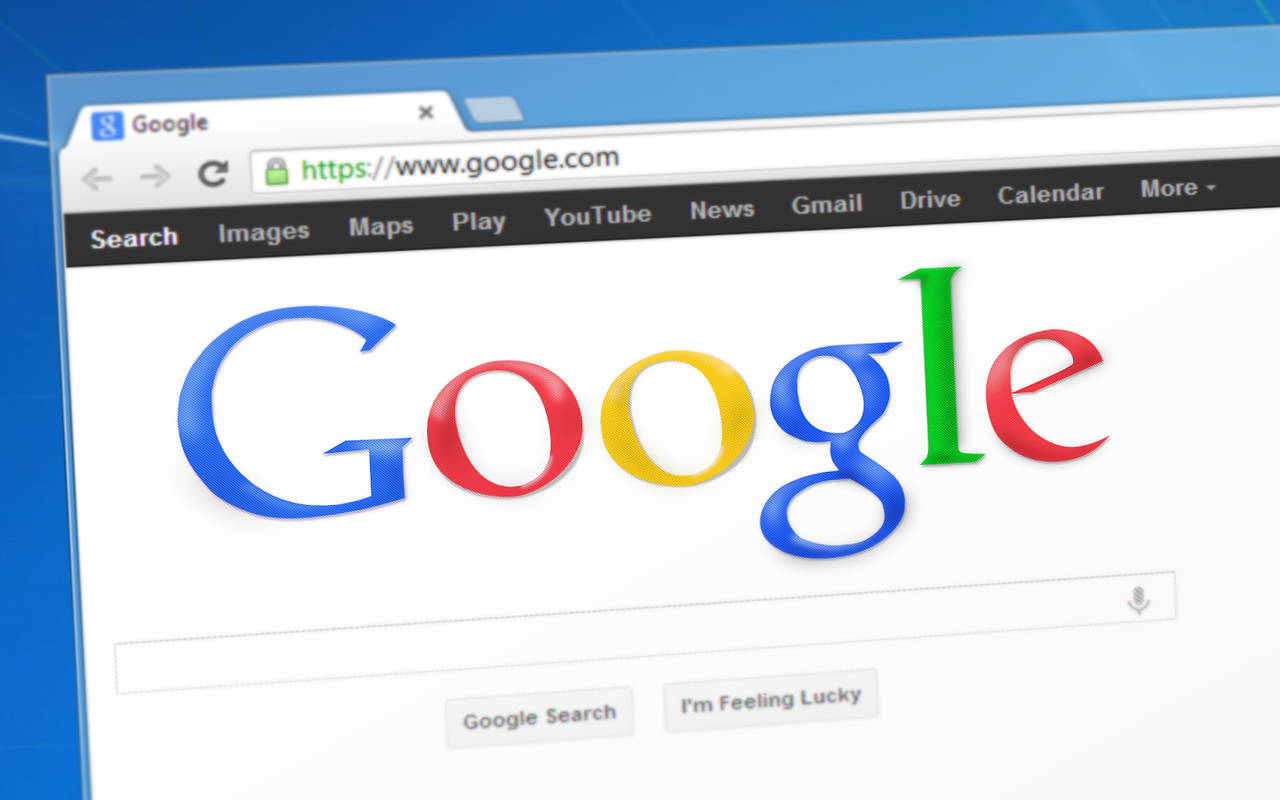Introduction
Imagine you’re streaming your favorite show, and just when things get intense—buffering… 😡 Or maybe you’re in an important Zoom meeting, and suddenly, your internet drops. We’ve all been there!
The good news? You don’t need to upgrade your internet plan or call a technician. A few simple tweaks can drastically improve your Wi-Fi speed—and you can do them in less than a minute!
I’ve personally tested these methods, and I’ll walk you through real-world solutions that actually work.
Why Is Your Wi-Fi Slow?
Before we fix it, let’s quickly understand why your Wi-Fi might be crawling:
📌 Too many devices connected – Each device competes for bandwidth, slowing everything down.
📌 Router placement – If your router is stuck in a corner or behind walls, the signal weakens.
📌 Interference from other electronics – Microwaves, Bluetooth devices, and even your neighbor’s Wi-Fi can interfere with your signal.
📌 Outdated router settings – Many people never optimize their router for speed!
How to Instantly Speed Up Your Wi-Fi
🚀 Follow these quick fixes, and you’ll notice an immediate difference in speed.
1️⃣ Restart Your Router (The Fastest Fix!)
You might have heard this before, but turning it off and on really works!
✅ Why it helps: Restarting clears old connections, resets the network, and fixes bugs.
✅ How to do it: Unplug your router, wait 30 seconds, and plug it back in.
👉 Real-life example: My Wi-Fi was dropping every few hours. A simple restart boosted my speed by 40%!
2️⃣ Change Your Router’s Location
Did you know that placing your router in the wrong spot can slow your internet by 50% or more?
✅ Best placement tips:
✔ Keep your router in the center of your home (not in a corner).
✔ Avoid placing it near metal objects, microwaves, or TVs.
✔ Elevate it to a higher position (like a shelf) for better signal spread.
👉 Real-life experience: I moved my router from under my TV to the middle of my living room—the result? No more buffering!
3️⃣ Switch to the 5GHz Band (It’s Much Faster!)
Most routers have two Wi-Fi bands:
✅ 2.4 GHz (Slower, but better range)
✅ 5 GHz (Much faster, but shorter range)
If you’re close to your router, always connect to the 5 GHz network for maximum speed.
How to check:
- Open Wi-Fi settings on your device.
- Look for a network name ending in “_5G” or “_5GHz” and connect to it.
👉 Pro Tip: If you don’t see a 5GHz option, check your router settings (log in at 192.168.1.1 or 192.168.0.1).
4️⃣ Reduce Background Internet Usage
Even if you’re not using your phone or laptop, apps may be stealing your bandwidth in the background.
✅ What to do:
✔ Pause downloads and updates when using Wi-Fi for work or streaming.
✔ Disable auto-update for apps in the background (Settings > Play Store/App Store).
✔ Check which devices are using your Wi-Fi (router settings).
👉 Real-life example: My internet was slow during Zoom calls—turns out, my PS5 was downloading a game in the background! 😲
5️⃣ Change Your Wi-Fi Channel (Avoid Interference!)
Did you know your Wi-Fi is fighting with your neighbor’s Wi-Fi? If too many people are on the same channel, it slows everyone down.
✅ How to check:
✔ Download the app WiFi Analyzer (Android) or NetSpot (Windows/Mac).
✔ Look at the list of Wi-Fi networks and see which channels are the most crowded.
✔ Log into your router (192.168.1.1), go to Wi-Fi Settings, and switch to a less crowded channel.
👉 Real-life example: I switched my Wi-Fi channel from 6 to 11—my speed doubled instantly! 🚀
6️⃣ Use an Ethernet Cable (If Possible!)
Wi-Fi is great, but wired connections are faster and more stable. If you’re using a desktop PC or gaming console, consider plugging in an Ethernet cable for zero lag.
✅ Why Ethernet is better:
✔ No interference from other devices.
✔ More stable connection for gaming and video calls.
✔ Faster speeds, especially for large downloads.
👉 Pro Tip: If you need Wi-Fi in another room, use a Wi-Fi extender or mesh network.
7️⃣ Upgrade Your Router (If It’s Old!)
If your router is more than 3-4 years old, it might be time for an upgrade. Newer routers offer:
✅ Better range and stronger signals.
✅ Faster speeds (Wi-Fi 6 is the latest standard!).
✅ More security features to block hackers.
👉 Recommended routers:
- Budget: TP-Link Archer AX21
- Mid-range: Netgear Nighthawk AX6
- High-end: Asus RT-AX86U (Wi-Fi 6)
Final Thoughts: How Much Faster Did Your Wi-Fi Get?
After trying these fixes, your internet should feel noticeably faster. Here’s a quick recap:
✅ Restart your router.
✅ Move it to a central location.
✅ Connect to the 5GHz band.
✅ Reduce background internet usage.
✅ Change your Wi-Fi channel.
✅ Use Ethernet for better speed.
✅ Upgrade to a modern router if needed.
Bonus Tip: You can test your Wi-Fi speed before and after these tweaks using Speedtest.net.
🚀 Did this help you? Comment below with your speed test results!